We are delighted to announce some new features that allow Hashnode to be more user-friendly. Such features include feed filters, where you can discover articles based on your personal preferences (tags), your availability (article’s duration) and the custom widgets on draft previews. If these sound exciting, continue reading to learn more and start using them today! 🔥
Discover more articles with 2 new filters: Read time and tags 🔎
We’re always striving to make things easier for our readers, and we want to help them get the most out of our platform. To achieve these goals, we’ve decided to add 2 new filters! Say hello to “read time” and “tags”! 🙋♀️
Do you have just 5’ between meetings and want to refresh your memory about “
Test Driven Development
”
? Or do you have a free Sunday morning and want to read an in-depth guide about “Building An HTML Canvas NFT using Bundlr
”
? We got you covered!Discover articles based on your needs! The new filter functionality is available on
My Feed
page.Home
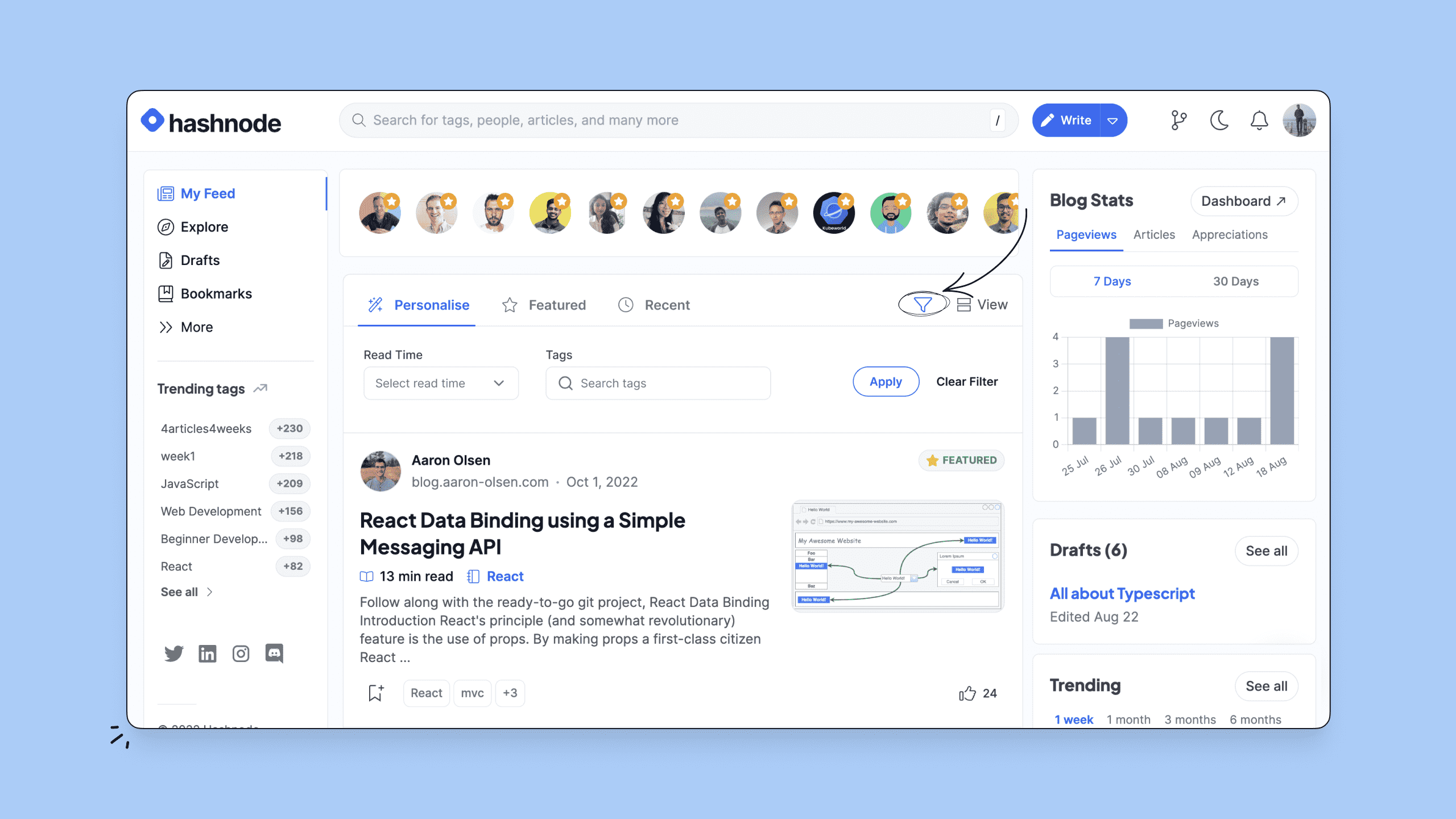
Read time (you can select only one):
- \<5mins
- 5-10mins
- 10-20mins
- 20mins
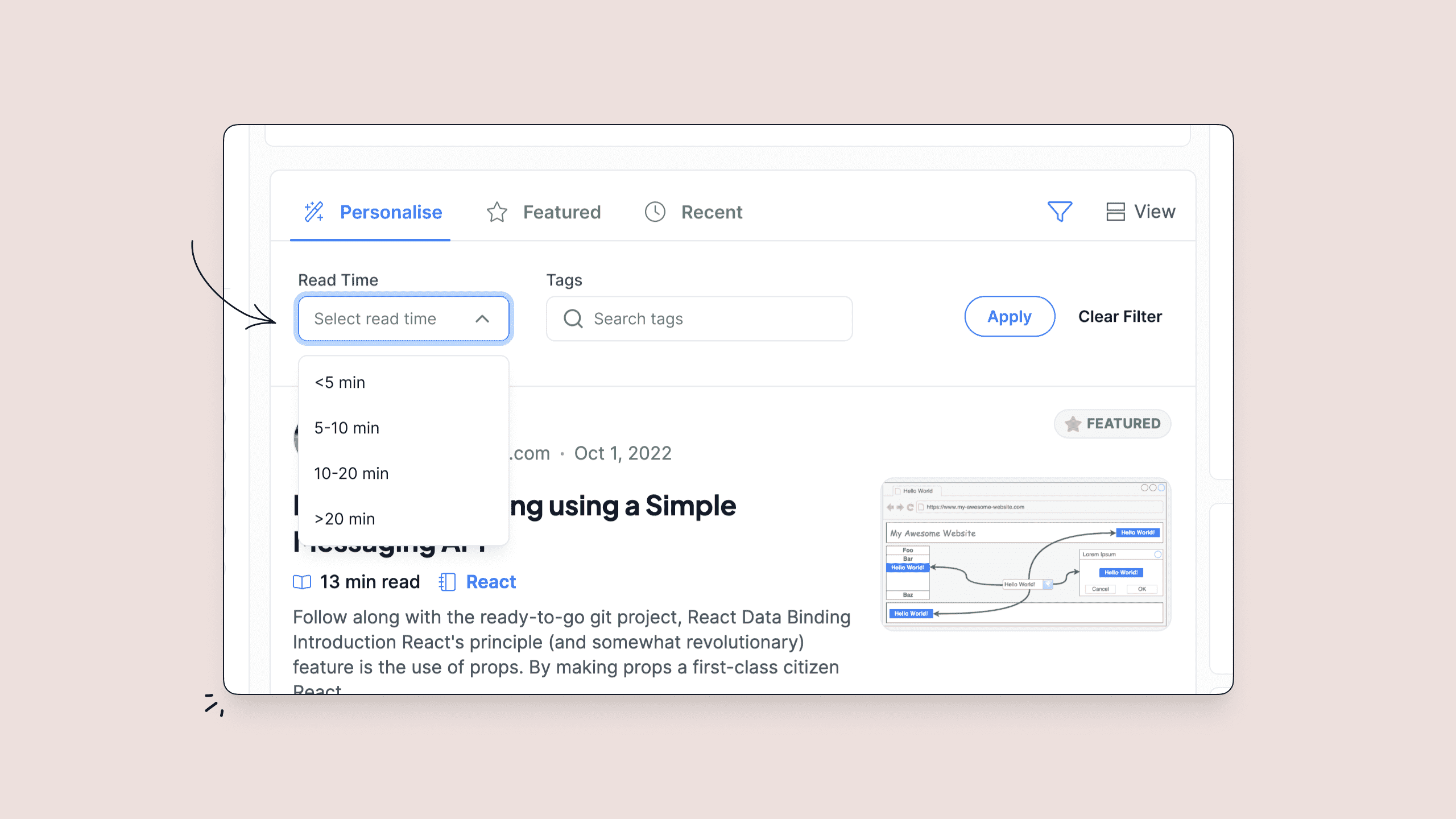
Tag selector (you can select multiple):
- Select up to 3 tags simultaneously from the list of tags
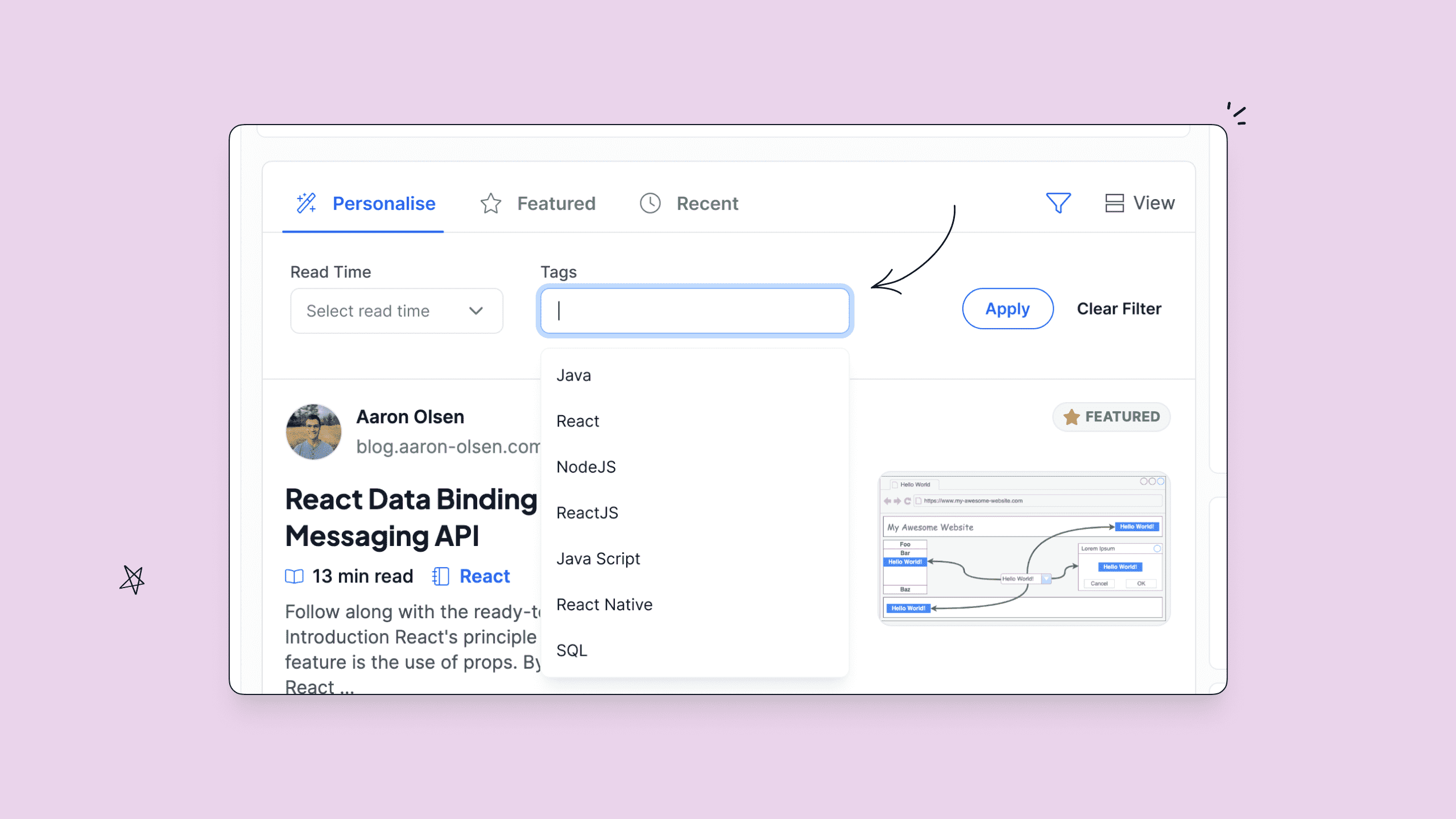
The 2 filters can be utilized together or separately!
Support for custom widgets on draft previews
In the draft previews (which we recently improved), you can now display any custom widgets that you have added to your blog dashboard. It appears in the same way as in published posts.
Newsletter enabled for all new blogs
The newsletter functionality has now been enabled for all new blogs that are created. Newsletter settings are still controllable from your blog dashboard.
Support for GA-4
Hashnode supports GA-4 for Google Analytics (previously UA).
Bug fixes 🐛
- Remove comment replies of suspended accounts
- Table of contents heading duplication bug
Previously if an article had two headers with the same text, it would cause the table of contents to jump to the first instance of the header regardless of which was clicked, this is now resolved for all new articles.
To resolve this issue in existing articles, go to the article and click
Edit
; then Update
. No changes are needed to the article content.
- Newsletter form inside the articlesThe newsletter form inside the articles was not completely responsive, especially for smaller screen sizes. This has now been fixed.
- Updatebutton in team blog articles
Team blog contributors can now update an already published article.
- *Correct link for “Write New Article” in an empty blog* Empty, new blogs used to have a wrong link for writing an article. This has now been fixed.
- And, various other bug fixes and performance improvements.